WHY MAKE A VIDEO
Striving to get your business name out there? Want more people to know about a product or a service? Want to develop your relationship with customers, by showing another side to your business?
Video is the perfect way to meet all of these objectives! While video is not the best option for driving a customer to conversion, it is the perfect medium for increasing awareness.
On top of that, video is having a moment right now. Facebook in particular keeps making updates that reward video. A while back they made videos automatically play in the newsfeed. More recently, Facebook rewarded native (directly uploaded) video, with more reach (number of people who see post or ad). Facebook will continue to encourage and reward video uploads as they aim to replace YouTube, the top source for online video content.
WHERE TO BEGIN
Here’s a breakdown of how to make your first marketing video:
1. Pick a Topic That Excites You
You’re going to need that energy to see this through! If this is your first time creating a marketing video, you might be surprised at how long it takes. So pick a topic you’re passionate enough about to get ‘er done.
2. Choose Your Storytelling Format
There are plenty of storytelling formats to choose from, whether you want to star in your video or stay off camera.
Company introduction: Tell the story of how your company got started or explain how your service or product is unique. Be sure to add a face to the video if you want a more personal connection with the brand (this is important if your brand is large or represented by a logo). You can star in the video, hire actors, or recruit employees or customers. Here’s a great introduction video by Blue Apron, a home delivery food service.
How-to video: Choose the how-to-video format if you want to display your expertise on a topic, or want more “shares” of your video. Viral mom blogger Quirky Momma, who has a kids activity website, regularly posts short how to videos that increase her reach and engagement.
Testimonial video: This type of video is useful for highlighting great customer service and helping to establish trust with potential customers. A nice compilation of testimonials into a video is done by childcare center, C3 Cyber Club.
Promotional video: Sometimes you want to use video in the traditional sense. That is, you just want to advertise to get the word out. Here’s a simple video we made for a fundraiser for the People of Praise, a nonprofit Christian group. It can be used in future years to promote the event.
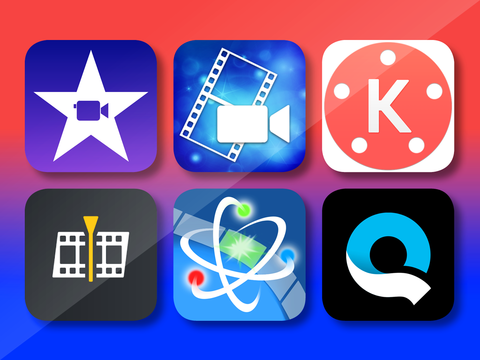
3. Select a Video Editor
There is a learning curve you can’t get around here. The good news is, once you put the time in up front creating your first video, subsequent videos will take much less time. A nice place to start looking for video editors is this review of top video editors for mobile.
TIP: If you want to record your computer or mobile phone screen, Quickplayer is a nice option. When I’ve recorded my screen, I just connected my laptop to my phone with my charging cord and launched Quickplayer. Tips for using Quickplayer and other apps are here.
4. Plan Everything
It’s best to create a plan when you’re a new videographer. You can ad-lib and be more spontaneous once you’ve done more videos.
Start by outlining your introduction (i.e. you speaking to the camera), the body (i.e. a simple series of steps for a how-to video) and your final points (i.e. a short summary). If you are doing a how-to video, make notes as to the exact order of instructions for your video. This will dramatically shorten your editing time. You’ll be surprised how long editing can take, if this is your first video.
Also be sure to plan the best time(s) to take your video. For mompreneurs, maybe it’s late at night after your kids have gone to bed. For testimonial videos, maybe it’s on Fridays, when people are generally less rushed.
Plan to shoot your video where you can get the best lighting and sound. Natural light is best, in areas that doesn’t echo. I recorded short videos at different places in my home to find the best location. Sometimes its best to see through the lens of your video to make this decision.
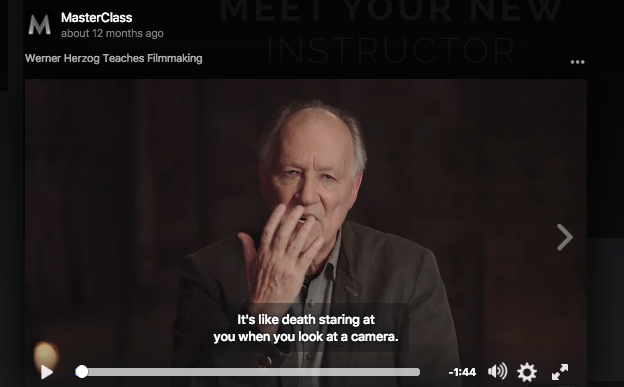
5. Action! Shoot your video.
You might be familiar with the very popular MasterClass video ads. In the MasterClass for Filmaking video ad, Werner Herzog says “It’s like death staring at you when you look at a camera”. If you haven’t done a lot of video, you’re going to bump into this reality! It’s tricky to capture the moment and to get each person’s best presentation. If you or an employee are reading a script, read your lines over and over until you feel good about them. Allow multiple takes, but don’t be surprised if you don’t like how you like on video – most people don’t!
6. Edit It Down
This will most likely be the longest part of the process for new video makers. Turn to the official guide for your video editor to import, trim, and otherwise edit clips.
I have to say – I wasted a lot of time trying to guess through the video making process, googling instructions, and watching YouTube videos. This was not a good idea when I just needed the basics of how to make a video in iMovie. After struggling through a couple of videos, I finally turned to the official guide for iMovie.
I was surprised by how easy it was to use! And yes, I felt very dumb for not choosing it sooner! I could have saved so much time by just googling the official guide. People tend to gravitate to more advanced topics for blogs and vlogs, so I didn’t find the answers elsewhere. Don’t be like I was, read the instruction manual!
7. Add Titles and Subtitles
Your video editor will most likely have automated sequences with special effects that you can use for your title page and subtitles. Once you’ve pieced together your trimmed clips, go back and add in a title page. For my own marketing videos, I just drop my logo into an automated sequence in iMovie to create a title page. In general, I use iMovie’s subtitles for a quick way to provide information, like note who is speaking in a clip. When you create your title page in a video editor, you can easily select the same font for subtitles to create a more consistent and professional look as I did with this People of Praise Fundraiser video.
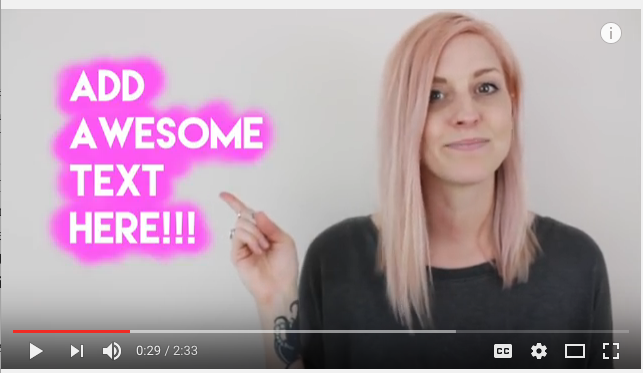
TIP: To add free floating text to your video, you’ll need photoshop or an online graphics editor. I found that I needed to clarify my How To Create Facebook Stories Video by adding online text that was placed differently than the automated subtitles in iMovie. I used Photoshop and played around with dropping text in the video for the correct onscreen placement. Some good YouTube tutorials for doing that with iMovie are here.
8. Add Music
Adding music helps set the tone for your video and gives it a good polish. It also lends to the continuity of the video when you’re shifting from scene to scene. A good source for free music is www.bensound.com. Once you’ve downloaded a song, drop it into your video.
9. Voila! Share your Masterpiece.
Now that you’ve done all that work, be sure to display your video in as many places as possible! This video should have a home on your website, and as many social media channels as possible. Pin it to the top of your timeline in the social platforms that provide that capability. Be sure to repost it periodically, to get the most use out of it.
What has your experience been like creating videos? Anything holding you back? Share in the comments!


0 thoughts on “9 Easy Steps to Make Your First Marketing Video”